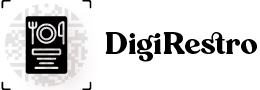Installation (Cpanel/Shared Hosting)
Installation process.
Requires PHP Version: >=8.1.2 & Imagick PHP Extension
Once you extract code files, you will see the folders as show on below image.
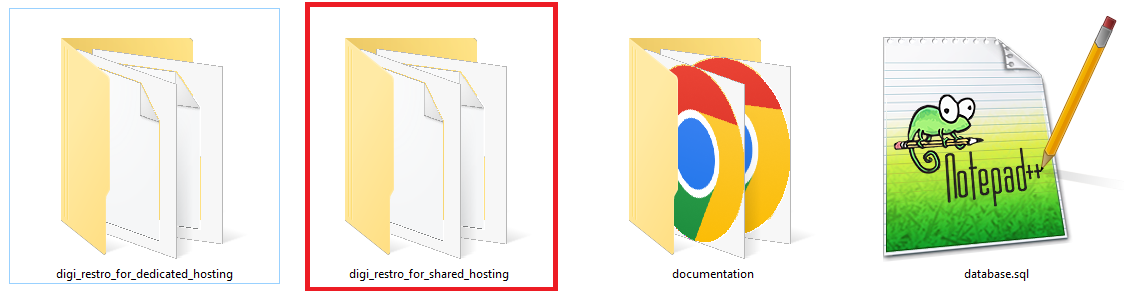
You can see "digi_restro_for_shared_hosting" and "database.sql" file that you required to process installation on Cpanel/Shared Hosting.
The following process will be used to install admin dashboard using package manager
1. Copy laravel folder from themeforest bundle and
extract to your suitable directory or folder.
Your dir structure like this
digi_restro_for_shared_hosting
database.sql
Now go to "digi_restro_for_shared_hosting" directory and create zip of files from "digi_restro_for_shared_hosting" and then Extract "digi_restro_for_shared_hosting.zip" file inside "public_html" folder.
2. Create database in Cpanel/Shared Hosting
3. Import database.sql file in your database.
4. Copy .env.example to .env
Fill the database connection details in ".env"
DB_DATABASE=DATABASE_NAME
DB_USERNAME=DATABASE_USERNAME
DB_PASSWORD=DATABASE_PASSWORD
Fill the APP_URL and ASSET_URL details in ".env"
APP_URL=https://domainname.com/public
ASSET_URL=https://domainname.com/public
For example:-
APP_URL=https://demo.digirestro.s.arrangic.com/public
ASSET_URL=https://demo.digirestro.s.arrangic.com/public
5. Give permissions 755 to storage folder
6. Run your domain on your browser
System default login.
Email: admin@menu.com
Password: Admin@123#
In case if you have any problems or query then please contact us